Macros
To use the keyboard wedge capability of enVision Flow, at least one playback macro must be added.
A playback macro is a set of instructions that enVision Flow will "play back" when the relevant shortcut key sequence is pressed. Macro files are provided by PHD Solutions. Contact us for more information.
Adding Macros
Add a macro file by navigating to the Macros tab and clicking the Add icon and choosing a valid macro file (they have a .macro extension).
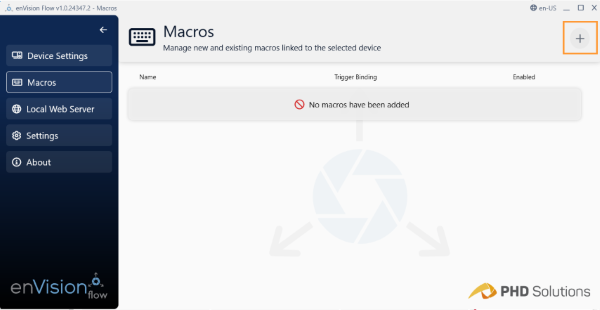
When the file is added, it will appear in the Macros list.
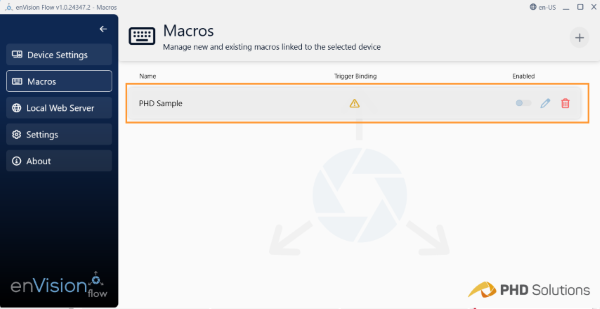
Configuring a Trigger Binding
In order to use a macro, it must be configured with a Trigger Binding, which is a sequence of one or more keys. To configure a trigger binding, click the edit icon (pencil) for the macro to configure. A dialog appears where the binding can be set or changed. Once a binding is configured, press that key combination to trigger the selected device, collect the response and activate the macro.
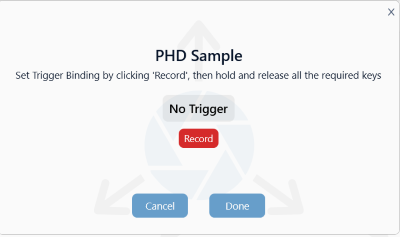
To set (or change) the trigger binding:
- Click Record.
- Press and release one or more keys to make up the trigger binding. The sequence appears in Trigger box.
- Click Done.
Example Bindings:
- Single Key: i.e.
F4 - Keys with Modifiers:
CTRL+M - Multiple Keys and modifiers:
CTRL+SHIFT+D+W
CTRL+P and you created a trigger binding with those keys, it would replace the application shortcut.