Configurationportal
Configuring your Device
enVision K150S Device Configuration Portal
The Device Configuration Portal allows you to view and change settings on the K150S. See the table below for a description of the available settings.
To access the configuration portal, see the relevant article.
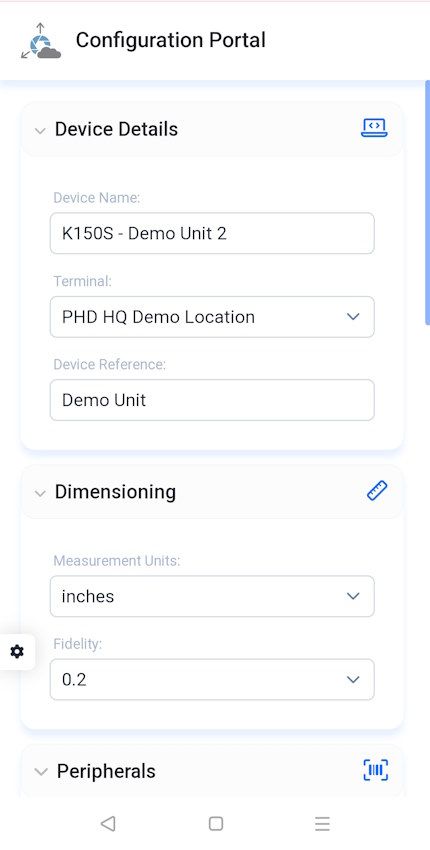
Modify settings as desired and click the "Save" button at the bottom of the screen (scroll to the bottom to see it). Tapping Save will automatically apply the settings on the device.
*Some settings require the device to reboot to properly apply. If a reboot is required, the device will automatically do so when changes are applied.
Device Details Section
| Setting | Description |
|---|---|
| Device Name | A Human-readable name of the device. Appears on the Device Settings screen as well as within enVision Cloud Portal |
| Terminal | The Terminal the device is located in. Terminals can be configured in the enVision Cloud Portal |
| Device Reference | A reference indicator or note for the device. This field is informational only and provides additional context to the device label within enVision Cloud Portal |
Dimensioning section
| Setting | Description |
|---|---|
| Measurement Units | Choose between inches, centemeters and millimeters |
| Fidelity | The fidelity of the measurement output. Choose between 1.0 (whole units), 0.5 (half units) and 0.2 (1/5 units) |
| Rounding Behaviour | Controls how measurements are rounded. Choose between Round to Nearest (the default), Round Down or Round Up |
| Allow irregular objects | When enabled, the K150S device will dimension non-cuboidal shapes like cylinders and polybags |
Peripherals Section
| Setting | Description |
|---|---|
| Barcode Scanner Enabled * | Enable this switch if a supported barcode scanner is plugged into the enVision device |
| Weigh Scale Enabled * | Enable this switch if a supported weigh scale is plugged into the enVision device |
| Weight Units | Choose between pounds (lbs) and kilograms (kg). Depending on the scale being used, enVision may automatically synchronize the scale to use the selected measurement values. If it cannot, ensure the scale is configured to display the same units as what is selected here. |
Local Trigger
| Setting | Description |
|---|---|
| Barcode Trigger | Enable this option to trigger a measurement operation when a barcode is scanned using a connected barcode scanner |
| Weigh Scale Trigger | Enable this option to trigger measurement operation when an object is placed on a connected weigh scale |
Other
| Setting | Description |
|---|---|
| Timezone | Set the timezone for the device |
| Enable Local API | Enable this option to access local API endpoints available on the device |
Advanced
| Setting | Description |
|---|---|
| Measurement Bias (X/Y/Z) | Specify a constant bias (in mm) in X (left - right), Y (top - bottom) or Z (depth). These bias values are applied to every measurement and should ONLY be used if it is determined that measurements are consistently deviating from spec and require adjustments. |
| Calibration Board Height | If a calibration board is used (such as is required when calibrating for a roller surface), specify the height of the board here. Value is in mm. If you change this value you must re-calibrate the device to ensure accurate results. |
