First time startup
Preconditions
When enVision K150S boots, it must reach out to the internet to contact enVision Cloud. Therefore, it must:
- Be connected to a network with DHCP capability OR be connect to a network by specifying an IP Address manually
- Have access to the internet through the network it is connected to.
*.phdsolutions.caCompany Registration
On first boot (or after a factory reset), the K150S device will prompt you to enter a 4-digit Company Registration Code. This must be correctly entered in order to register the device with enVision Cloud. Once this value is entered it will not prompt you to re-enter on subsequent reboots.
The Company Registration code is included with your enVision Welcome Email. It can also be retrieved in the enVision Cloud Portal.
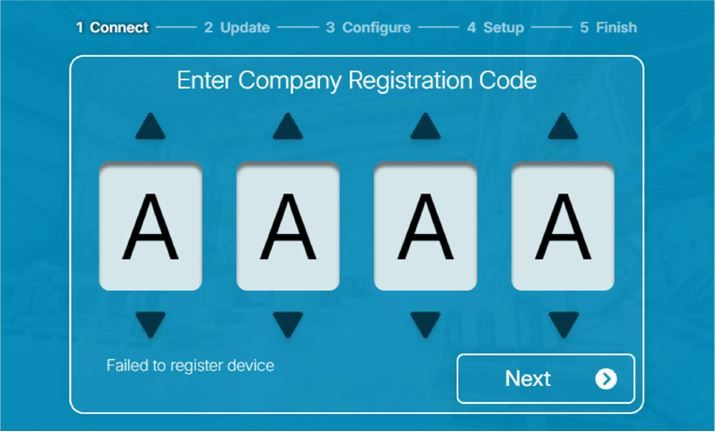
Tap the arrow buttons on each input to cycle through the available characters to match your Company Registration Code. Press Next to continue.
Device Configuration
Once the device is registered, it will display the Configure your Device screen. This screen presents a QR code that can be scanned by a web-browser equipped mobile device (such as any smartphone or tablet). Scan the QR code with the mobile device to load the enVision Device Configuration Portal.
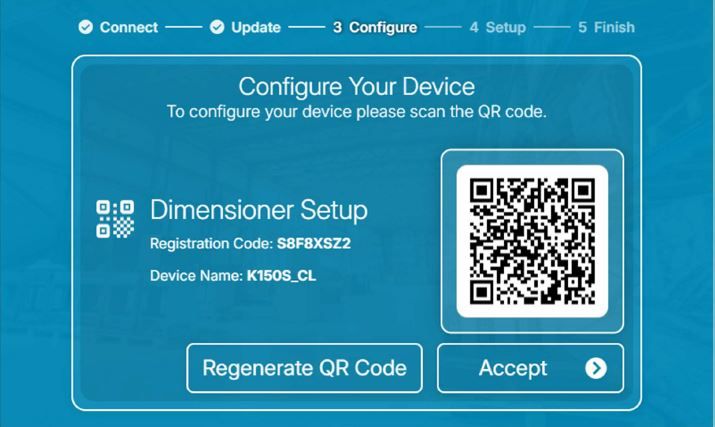
Use the Configuration Portal to change behaviour settings and indicate which categories of peripherals are connected to the K150S device.
Click 'Save' on the Configuration Portal screen to advance this wizard to the next page, or tap 'Accept' on the screen to proceed without visiting the Configuration Portal. You can choose to change settings later by accessing the Device Settings at any time.
Weigh Scale Configuration
If a weigh scale option was enabled in the configuration portal, a scale configuration screen is presented. If the screen is indicating that no scale is detected, ensure your scale is properly supported and configured by consulting the Peripherals guide.
Once the screen is indicating that the scale is detected and is reporting weight correctly, tap Accept to proceed.
Barcode Scanner Configuration
If a barcode scanner was enabled in the configuration portal, a scanner configuration screen is presented. Ensure your scanner is compatible with enVision K150S and is property configured. See the Peripherals guide for more details.
Calibrating the Device
The final step to setting up the K150S for use is to calibrate the device. See the Calibration Guide for details on calibrating the K150S.
