Using enVision Flow
Once enVision Flow is configured correctly, it acts as a gateway to communication with the specified dimensioning device. You may close the main enVision Flow window after initial configuration and it will continue running in the system tray.
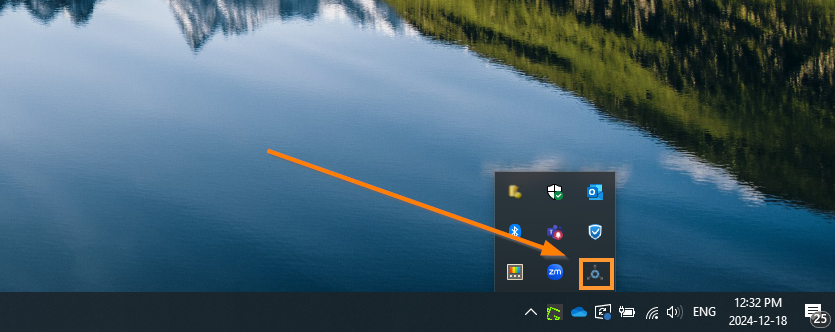
To bring the main window back, simply left-click on the system tray icon or right-click and choose Settings from the pop-up menu.
Stopping enVision Flow
To stop enVision Flow, right-click the system tray icon and choose Shutdown from the pop-up menu.
Using enVision Flow
To use the keyboard wedge capability of enVision Flow, a Playback Macro must be added. Macros are triggered from distinct keyboard shortcuts, but there must be at least one macro installed to use the keyboard wedge functionality of enVision Flow.
A Playback Macro is bound to a keyboard shortcut sequence that you provide. When that sequence is pressed from the keyboard, enVision Flow will trigger a measurement on the selected device and "play back" the response by directing keystrokes to the relevant inputs in your application, according to the macro instruction sequence.
See the macros page for more information on installing and configuring playback macros.
If you wish to inject dimensions and weight into more than one application, you will need a playback macro for each application (provided the input sequence is different for each).
Example
When fulfilling shipments, you wish to automatically inject dimensions and weight from an enVision K150S device into carrier websites. You use both UPS and FedEx to ship. In this case, you would need to configure enVision Flow with both a UPS macro and a FedEx macro, which are provided to you by PHD Solutions. You could choose to bind the UPS macro to trigger when CTRL+SHIFT+U is pressed, and bind the FedEx macro to trigger when CTRL+SHIFT+F is pressed.
